Features
Templates
You can use either custom or built-in templates to generate meeting summaries that follow a specific format or structure.
How to use a template
There are three different ways to use a template to regenerate your meeting summary.Option 1: Set a default template
Visit the Templates tab inside the Settings modal. There, you can select any template to be your default. Once set, this template will be automatically applied to all your meetings.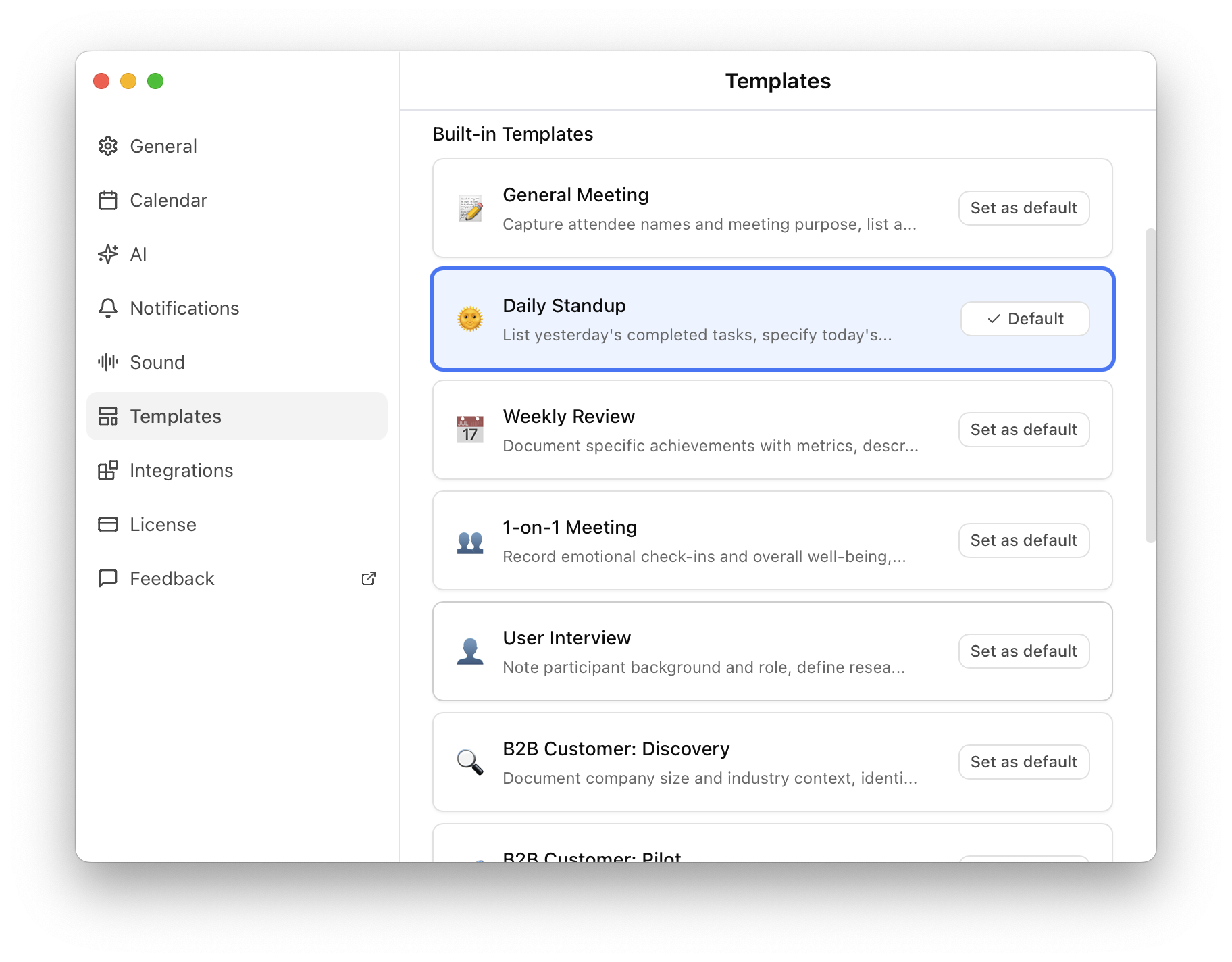
Option 2: Select a template when finishing recording
When you finish a recording, click Advanced Options in the dropdown. You’ll be able to select a template for that specific meeting. This selection will not affect other meetings. If you previously set a default template, it will still remain as the default for future recordings.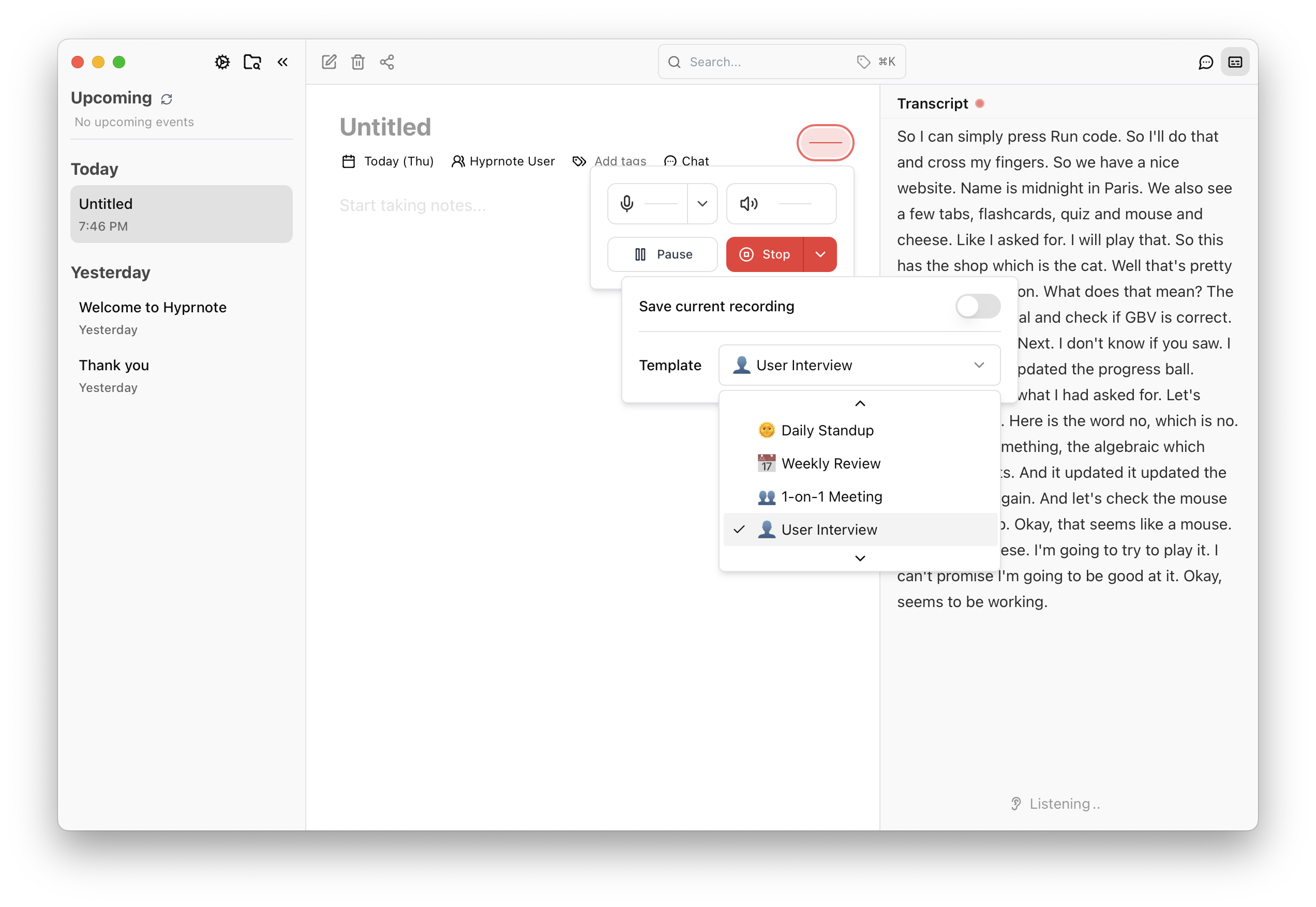
Option 3: Select a template when re-generating your summary
If your meeting has already been completed and an AI summary was generated, but you’d like to view the content in a different format, simply hover over the Re-enhance button. You’ll see several template options. Click the one you want, and the AI will regenerate the summary using that template.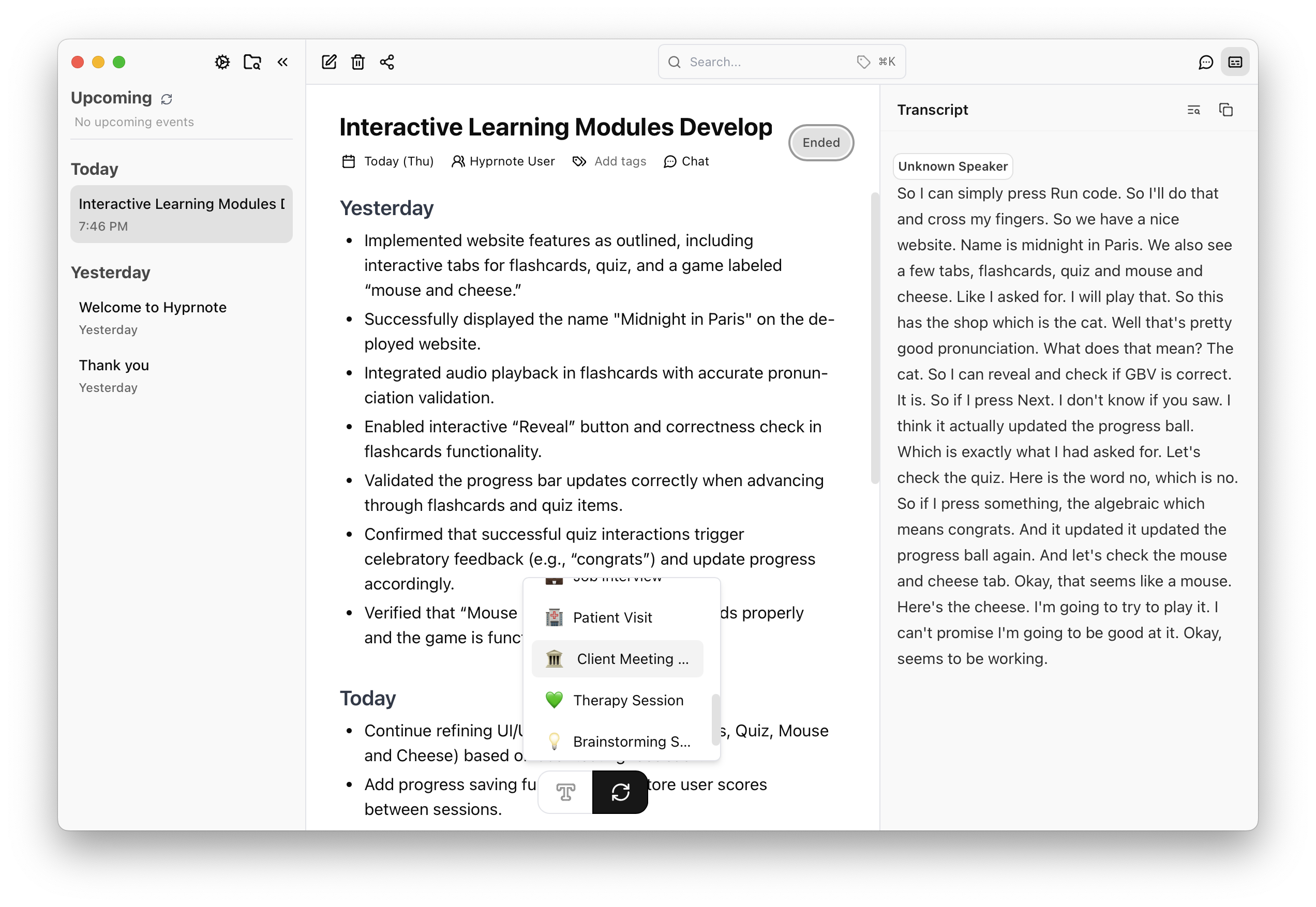
How to make a template
You can create your own template with advanced configurations. To start, click the + button next to Your Templates in the Templates tab. This will take you to the custom template editing page.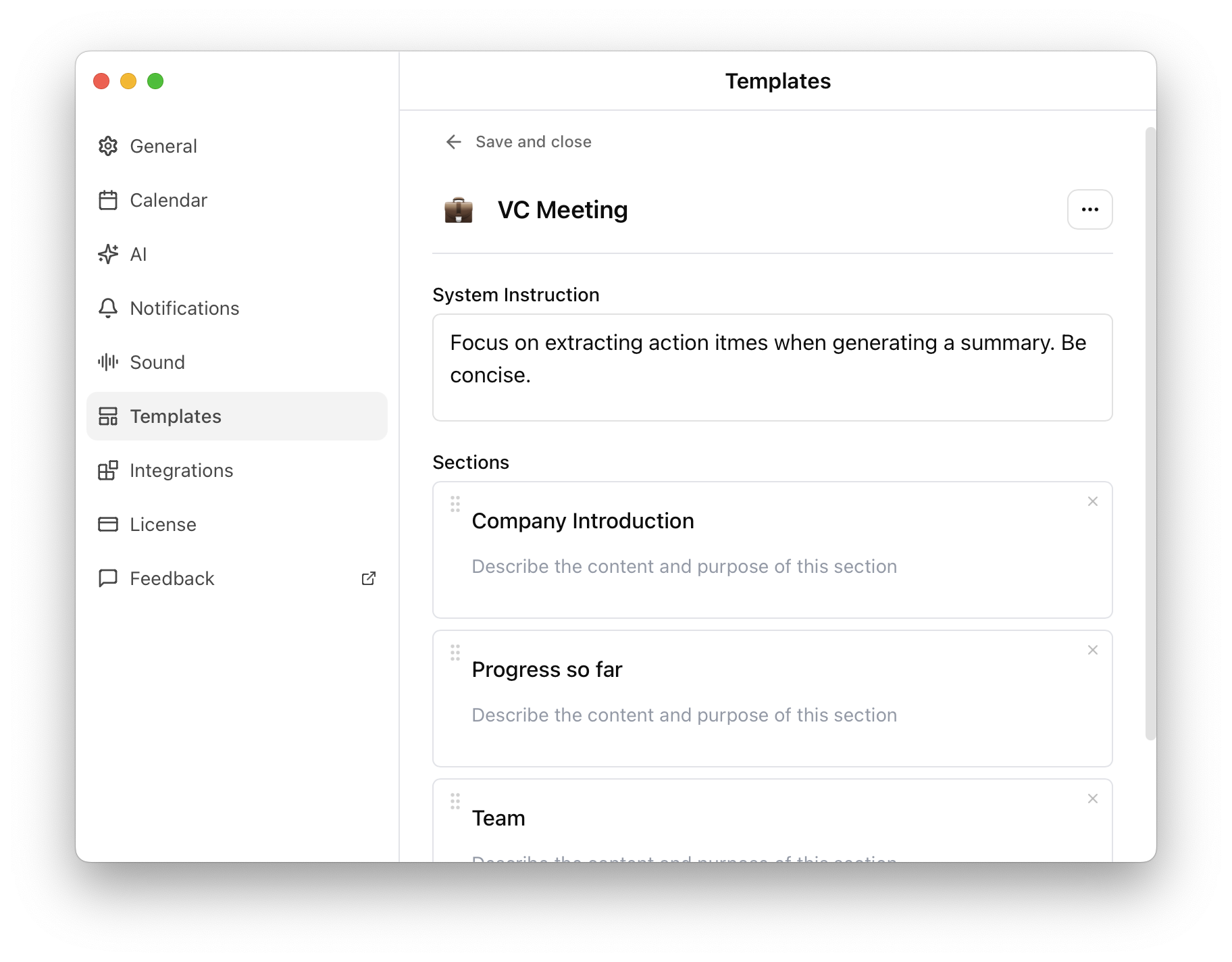 Here, you can enter:
Here, you can enter:
- System Instructions: A custom instruction for the AI to follow.
- Sections: The structure or format you’d like the summary to follow.
Pro-Tip : The more specific your descriptions and instructions are, the better
the AI will be at tailoring the notes to your needs.
System instruction
If you’re familiar with AI, you may have heard of “system prompts.” System instructions serve a similar purpose. This is where you can tell the AI, “When generating a summary using this template, follow these specific rules.” For example, for a User Interview template, your system instruction could be:It is really important to make a summary with actual details and stuff the user said. For every bullet point you write, attach the user’s actual quote as a reference next to it.This will generate a clear summary with precise references and supporting evidence.
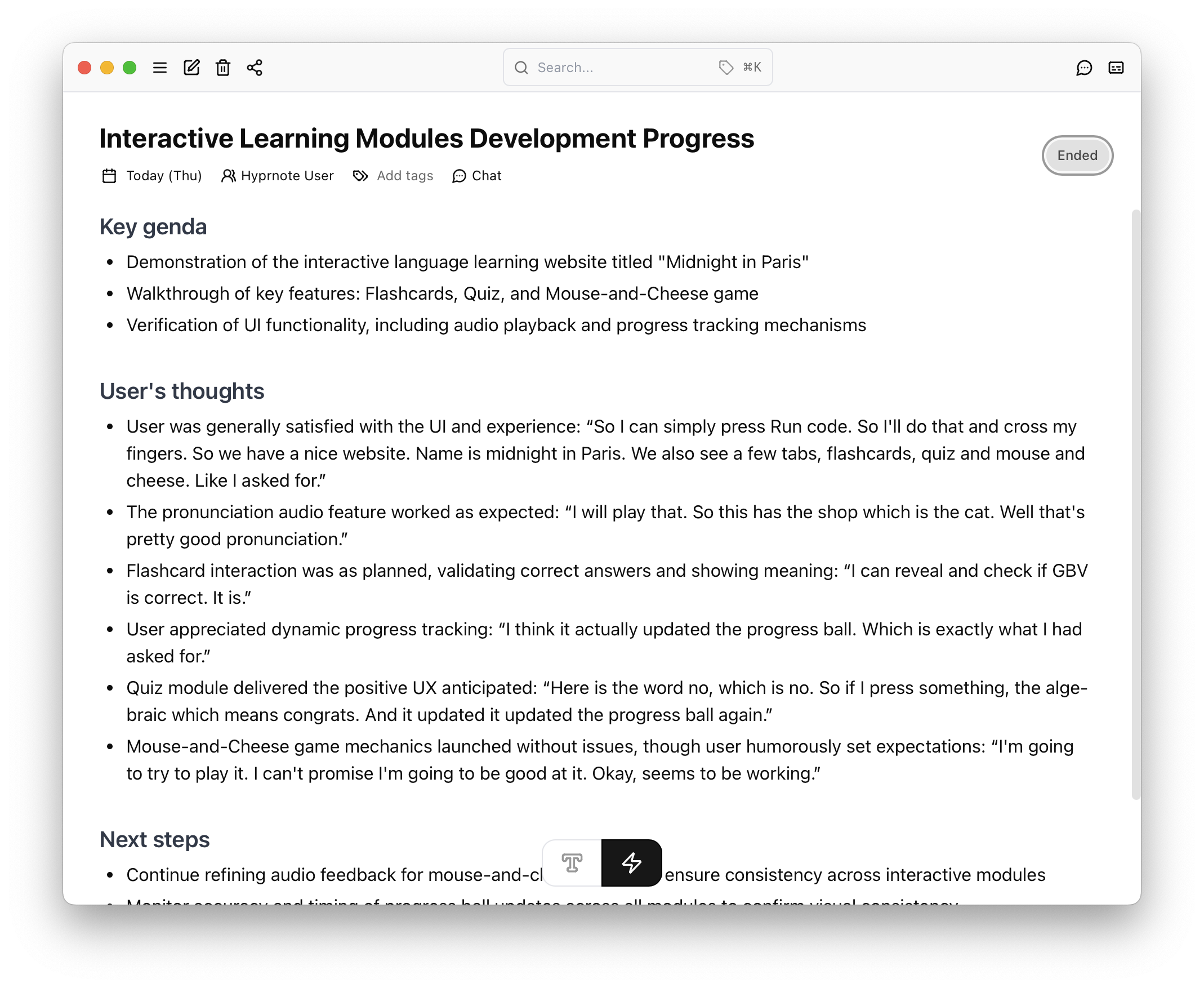 You can even go further. Say you want the summary to be output in JSON format to connect it directly to a webhook or external API. You could write a system instruction like this:
You can even go further. Say you want the summary to be output in JSON format to connect it directly to a webhook or external API. You could write a system instruction like this:
Generate the summary in JSON format with fields: meetingTitle, participants, keyPoints, and actionItems. Do not include anything else in your summary.This gives you a structured, developer-friendly summary ready for integration.
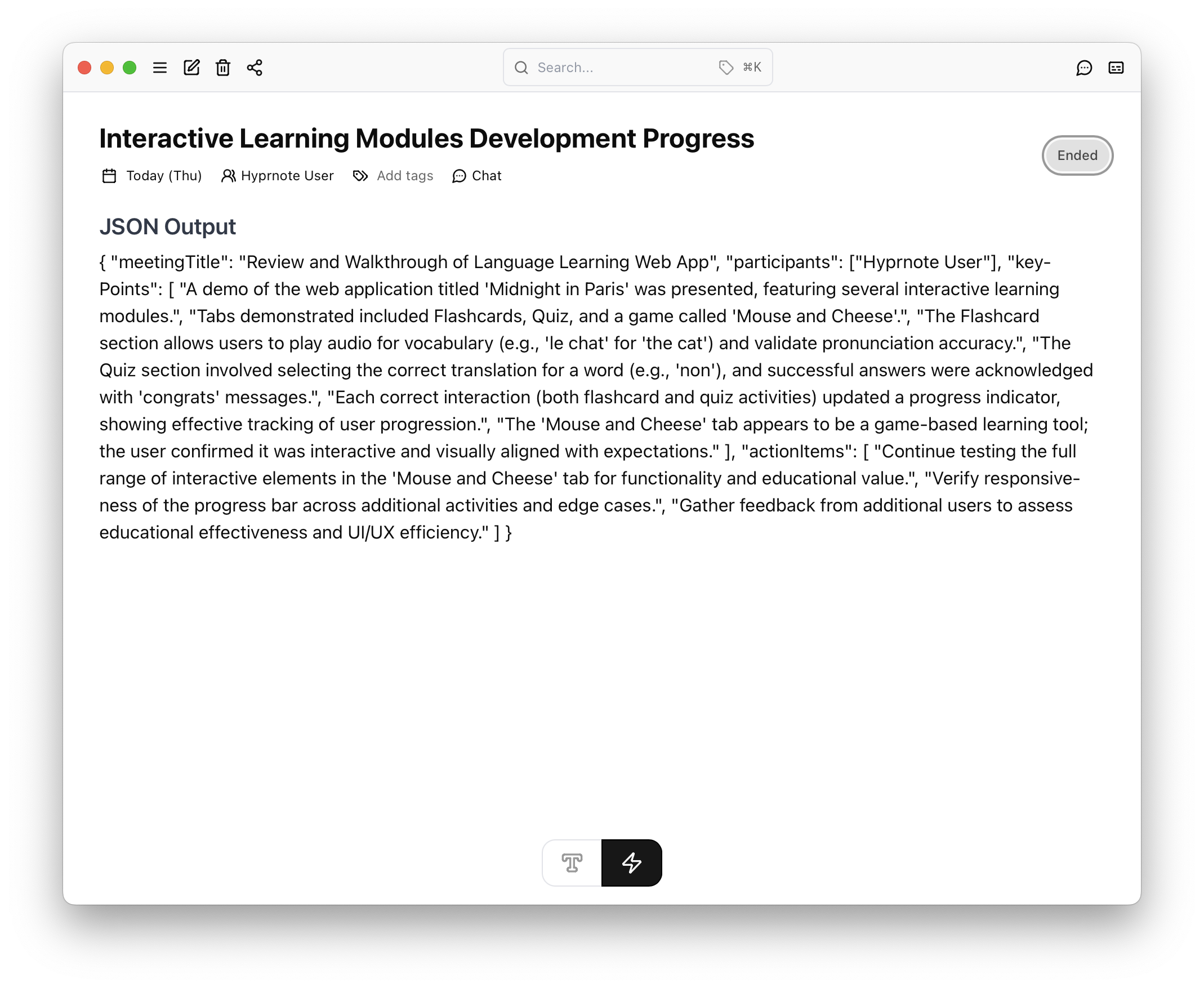 In Short, system instructions give you more control over how AI generates your meeting notes. The clearer and more direct your instructions are, the more tailored and useful the output will be.
In Short, system instructions give you more control over how AI generates your meeting notes. The clearer and more direct your instructions are, the more tailored and useful the output will be.
What’s next?
- Add examples to custom templates
- Mored advanced configurations

